NOTE: QuickTime for Java (QTJ) has been deprecated for many years by Apple. Due to its 32-bit architecture, it will not work under 64-bit only operating systems like OS X Catalina. It is possible to use virtualization software to run OS X Mojave or earlier, to retain support for QTJ. I (Jeff) have successfully tested Mojave with VMWare Fusion.
Instead, it may be easier to use plugins under ImageJ to import QuickTime movies using Ffmpeg, which will work on 64-bit operating systems and under newer, 64-bit versions of ImageJ. Please head to the Microscopy page for more information.
QTJ manual installation under OS X Yosemite and El Capitan
The default installation of OS X Yosemite (OS X 10.10) and greater does not include key files required for compiling and running plugins that require QuickTime for Java. After downloading ImageJ, if Java has not been installed, you will be asked to download and install Java. Once Java is installed, the following additional steps are needed:
(1) Install QTJava.zip and libQTJNative.jnilib: Copy the files QTJava.zip and libQTJNative.jnilib into ~/Library/Java/Extensions, where “~” is your home directory, or if you have administrative privileges, you can install these for all users into /System/Library/Java/Extensions. Yosemite hides the ~/Library folder by default, so you will need to open your home folder and check “Show Library Folder” in the View/Show View Options dialog.
(2) Install QuickTimeJava.bundle: Download QuickTimeJava.zip. Extract and copy the folder QuickTimeJava into either /System/Library/ or ~/Library. For some reason, recreating the folder and copying QuickTimeJava.bundle into that folder doesn't work for me.
Additional complications in Mac OS 10.12 (Sierra) and 10.13 (High Sierra) - System Integrity Protection
In order to drag the folder "QuickTimeJava" into /System/Library under Mac OS Sierra for High Sierra, you must disable System Integrity Protection. SIP is designed to keep users from inadvertently damaging the System directory's contents.
To turn off System Integrity Protection on Mac OS Sierra or later:
(1) Boot into Recovery Mode: hold down command + R on reboot
(2) Open Terminal, and execute the following:
csrutil disable
(3) Now reboot into the OS normally.
(4) To revert to normal SIP:
Boot into Recovery Mode again, open Terminal, and execute:
csrutil enable
(5) Reboot as normal.
Support for development of some of these plugins was provided through the National Institutes of Health and National Science Foundation
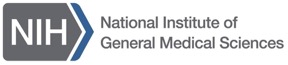

 THE HARDIN LAB
THE HARDIN LAB